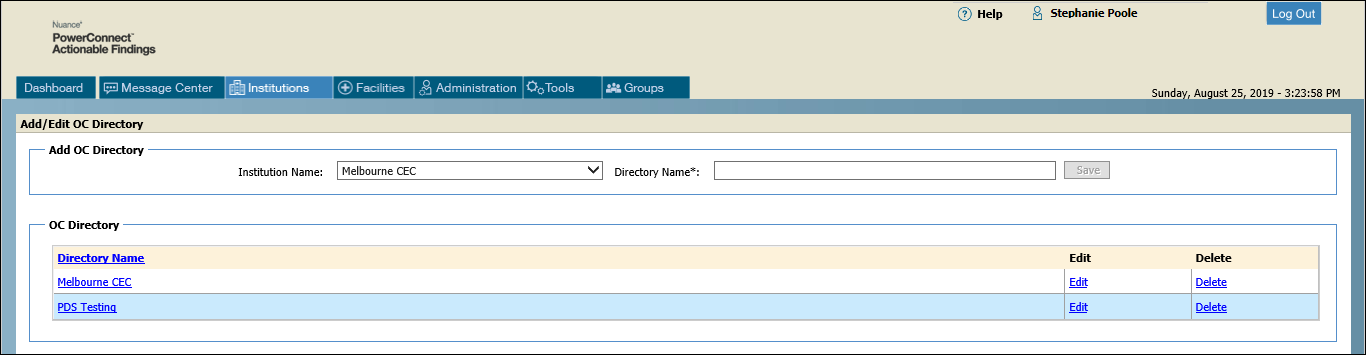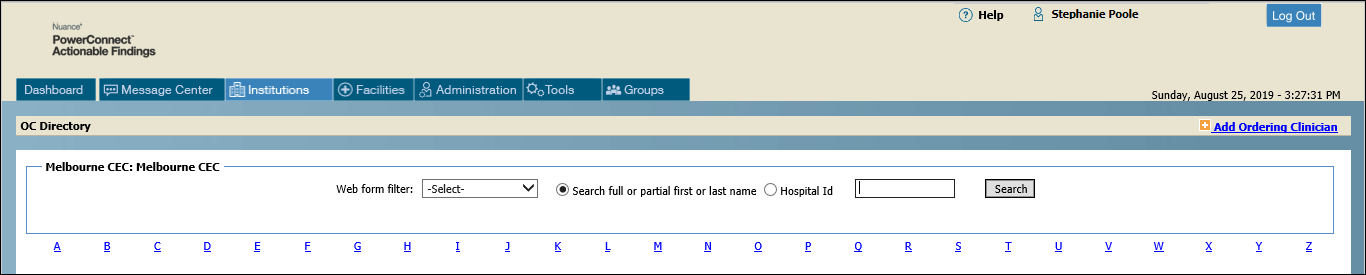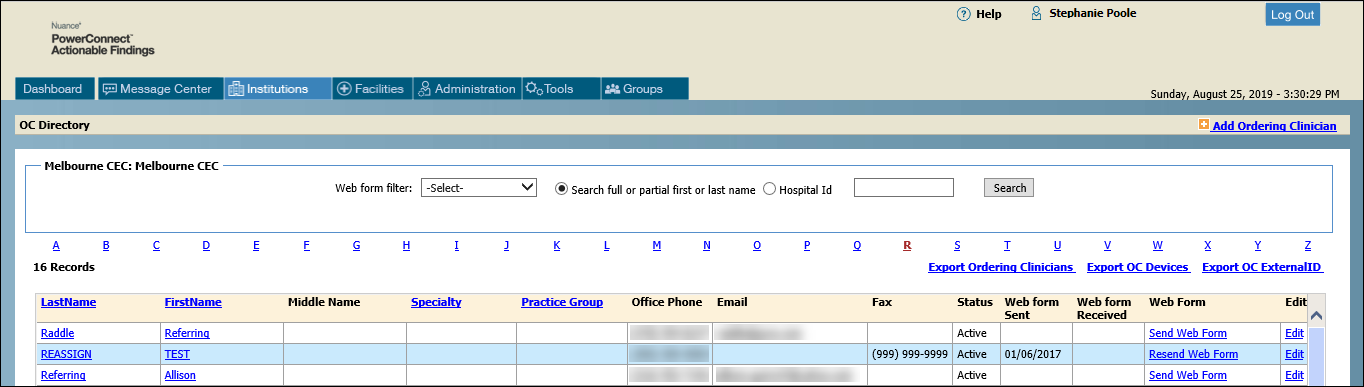If an OC directory already exists, the name appears in the OC Directory list.
To edit only the name of the directory, and not its contents, click Edit.
If an OC directory does not exist, enter a name for the directory and click Save.
If you inadvertently create an OC Directory and do not intend to use it, click Delete. You can delete a directory as long as there is no existing configuration associated with it. Configurations that would prevent deletion of a directory include having OCs added to the directory; having groups associated to the directory; having the directory set as the Default Directory in MBS - Physician Directory Synchronization Configuration; or having an OC Grammar associated with the directory. If the directory cannot be deleted due to existing configuration, you will see the following message:

2. Click the link in the Directory Name column to open the OC Directory window.