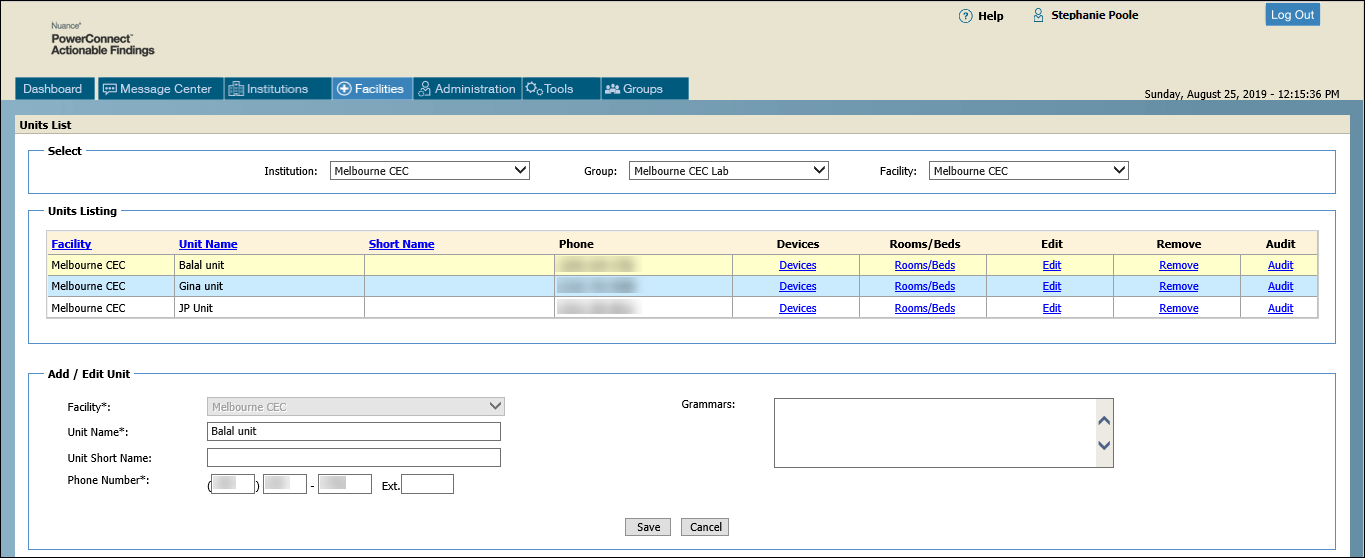
A unit refers to a hospital floor or nurses station, or some similar type of smaller group. When Actionable Findings messages are sent to a unit, on-duty unit members triage the messages and determine the next step. Most frequently these messages contain lab results and not radiology results.
A unit is associated with one or more facilities. When adding or editing a unit, you must first select the institution, then the group, and finally the facility with which the unit is linked. The group list shows only lab groups.
Remember to click Add (or Save if editing a Unit) when you have finished adding the unit.
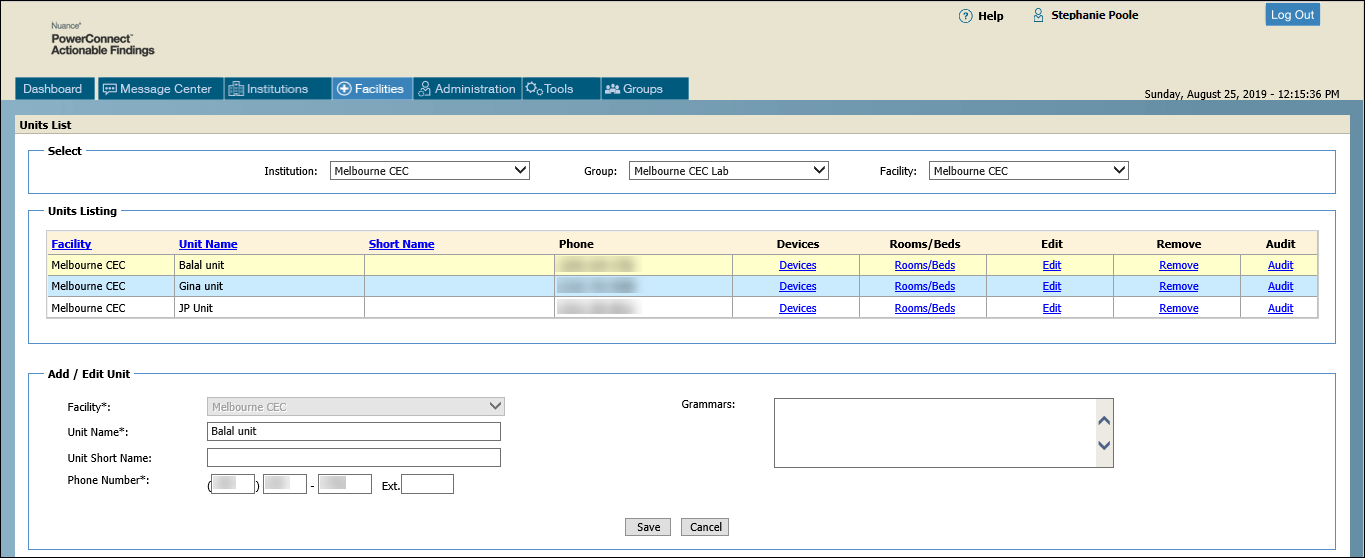
NOTE: Field names followed by an asterisk (*) are required. Self-explanatory fields are not included in the table. |
Section |
Field |
Description |
Select |
Institution, Group, Facility |
Make a selection from each drop-down list. |
Units Listing |
Devices |
Click this link to add/edit/view communication devices for this unit. (Click here for information on adding or editing communication devices.) |
Rooms/Beds |
Click this link to add/edit/view the rooms and beds associated with this unit. (Click here for information on adding rooms and beds to a unit.) |
|
Edit |
Click this link to edit the unit. |
|
Remove |
Click this link to delete the unit. |
|
Audit |
Opens the audit window for this unit facility |
|
Add/Edit Unit |
Facility* |
Select the facility to associate with the unit |
Unit Name* |
Enter a name for the unit |
|
Phone Number* |
Contact number for the unit. This is NOT one of the CTR message contact numbers; you add those numbers using the Devices link. |
|
Grammars |
If the unit name is difficult to pronounce or could have more than one pronunciation, type phonetic versions of the unit name in this field. This allows different pronunciations to be recognized over the phone. |