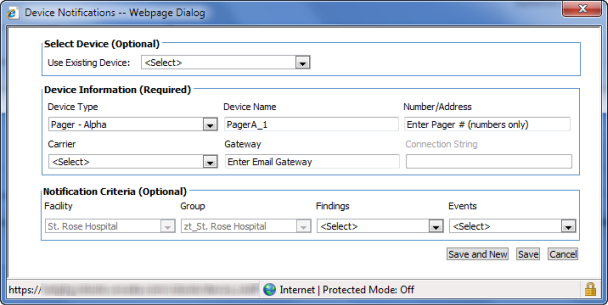
The Add Device and Notification window opens when you create a new device for any entity (Units, Clinical Teams, and so on) in CS Tools.
When editing an existing device, the same window opens but with some of the fields unavailable.
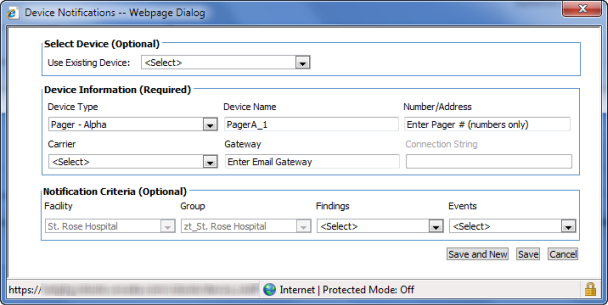
Section |
Field |
Description |
Select Device (Optional) |
Use Existing Device |
Use an existing device as a template when creating a new device. Designed as a time-saving device. |
Device Information (Required) |
Device Type |
Select one of the phone, pager, fax, or email options. The remaining device information that you must enter depends upon your device type selection. For example, an email or fax devices do not require a Carrier selection. |
Device Name |
Enter a name for the device, or use the name that automatically appears in the field. |
|
Number/Address |
For phones, pagers, and faxes, enter numbers only. Do not include dashes or periods to separate the parts of the number. |
|
Carrier |
If you chose an SMS cell phone or an alpha pager, select a carrier. Otherwise this selection is unavailable. |
|
Gateway |
Depending upon the device, the gateway is added automatically. For example, alpha pagers and SMS devices add this information for you. |
|
Notification Criteria (Optional) |
Facility |
Select a facility from the drop-down list. If the institution has only one facility, this field is grayed out (as shown in the illustration above). |
Group |
Select a group from the drop-down list. If no groups are set up at your institution, this field is grayed out (as shown in the illustration above .) |
|
Findings |
The appropriate findings choices are in this list, depending upon how the facility is configured. |
|
Events |
Contents of this list depends upon the type of notification being sent. Possible events are Primary,Backup, Failsafe, On Order, On Complete, and so on. |