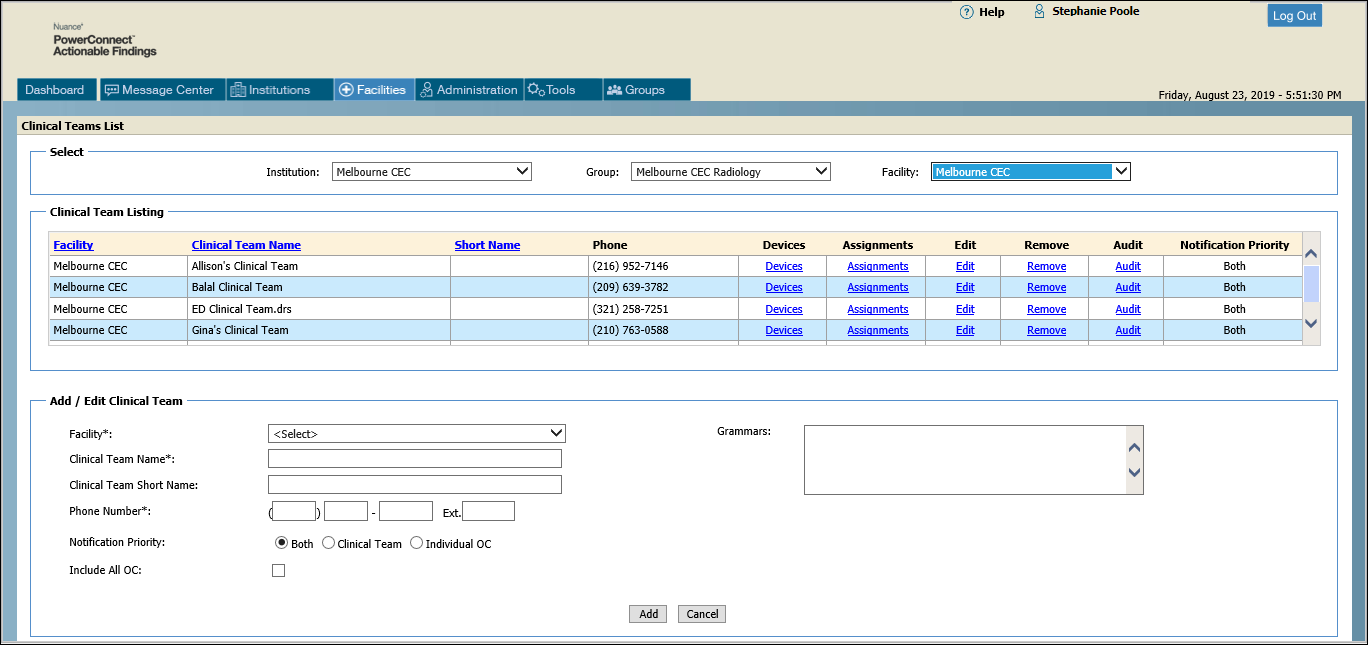
A clinical team is a patient care team, which can include doctors, residents, etc. Instead of sending results directly to the ordering clinician, results are sent to a team cell phone, pager, or fax. Clinical teams are frequently used in cases of 24-hour care such as ICU/CCU.
A clinical team is associated with one or more facilities. When adding or editing a clinical team, you must first select the institution, then the group, and finally the facility with which the clinical team is linked.
Remember to click Add when you have finished adding the clinical team.
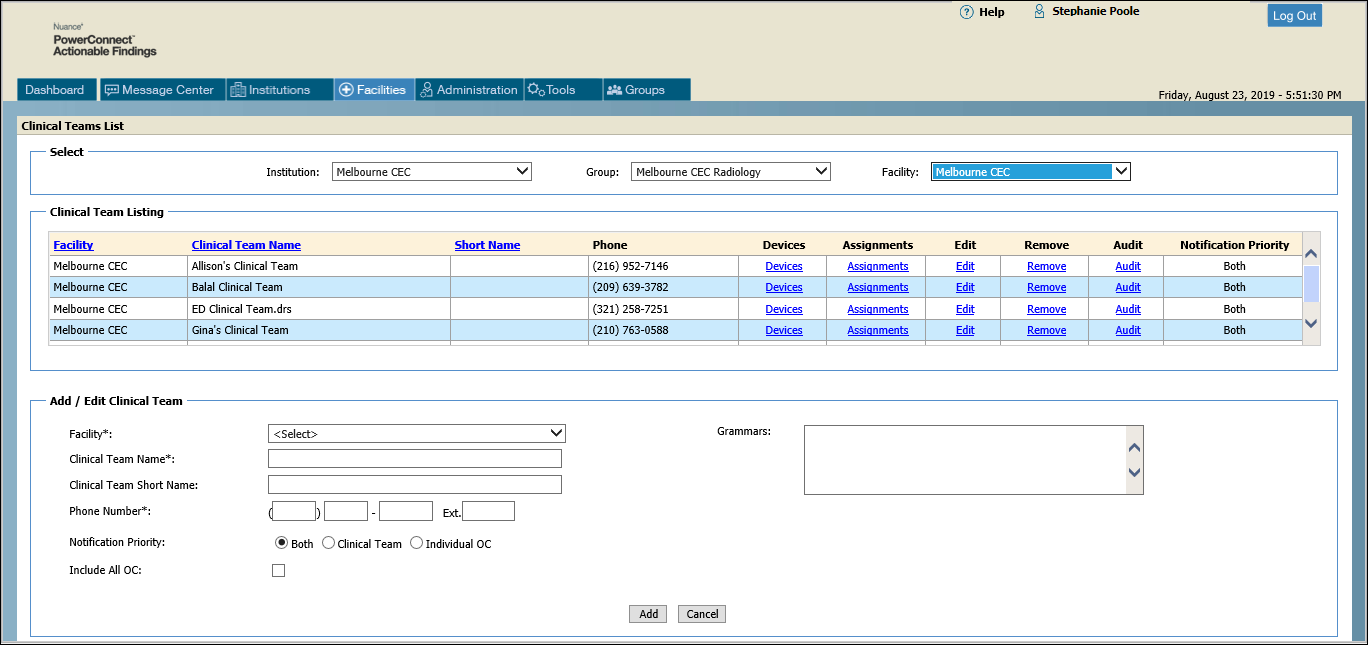
NOTE: Field names followed by an asterisk (*) are required. Self-explanatory fields are not included in the table. |
Section |
Field |
Description |
Select |
Institution |
Select the institution to which you want to add the clinical team. |
Group |
Both Radiology and Lab groups are available for clinical teams. |
|
Facility |
Select one or all of the facilities associated with the selected group. |
|
Clinical Team Listing |
Devices |
Click this link to add/edit/view communication devices for this clinical team. Click here for more information on Devices. |
Assignments |
Click this link to add/edit/view team members associated with this clinical team. Click here for more information on Assignments. |
|
Edit |
Click this link to edit the clinical team. The information for the team appears in the Add/Edit Clinical Team area, allowing you to make the necessary changes. |
|
Remove |
Click this link to delete the clinical team. |
|
Audit |
Click this link to view audit records showing events associated with the selected clinical team, including Date/Time (in CST time zone), User Name, Event, Client IP, and Actions. Click here for more information on Audit. |
|
Add/Edit Clinical Team |
Facility* |
Select the facility to associate with the clinical team. |
Clinical Team Name* |
Enter a name for the clinical team. |
|
Phone Number* |
Contact number for the clinical team. This is NOT one of the CTR message contact numbers; you add those numbers using the Devices link. |
|
Notification Priority |
Select Clinical Team, Individual OC, or Both |
|
Include All OC |
When you add or edit a clinical team and select the Both option of the Notification Priority item, a check box, Include All OC, becomes available. (The check box is grayed out if you do not select Both.) If you select this check box, notifications will be sent to the ordering clinician’s device, and to the notification devices for each member of the clinical team. When a member of the clinical team closes the message, the notification moves from the Open messages queue to the Closed messages list on the clinical team members’ devices. No further action is required by any of the clinical team members. In addition, the message audit trail shows who closed the message and from which device the message was closed. If you do not select the check box, the Both workflow sends the notification to the OC and the clinical team device, or devices. If you select Include All OC for a clinical team, the Notification Priority column in the Clinical Team listing contains that information. |
|
Grammars |
If the clinical team name is difficult to pronounce or could have more than one pronunciation, type phonetic versions of the clinical team name in this field. This allows different pronunciations to be recognized over the phone. |