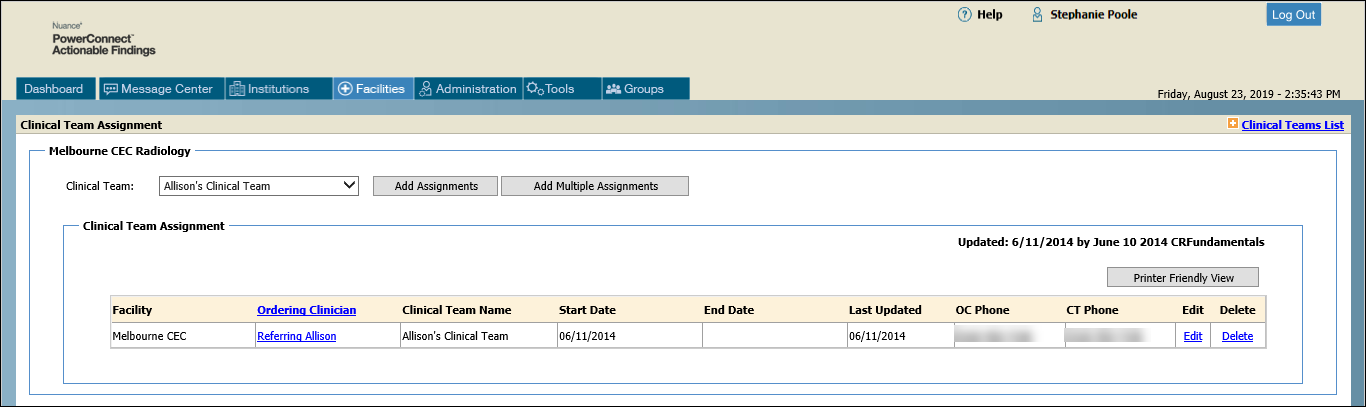
When you click the Assignments link from the Clinical Teams List window, the Clinical Team Assignment window opens. Use this window to manage clinical team members. You can view members of each clinical team; assign new members and remove existing members; and set start and end dates for members' inclusion on the team.
If ordering clinicians are already assigned to a clinical team, a window similar to the one below opens. From here you can:
Use the Clinical Team drop-down list to select another clinical team to view.
Click the link beneath Ordering Clinician to edit the OC's information
Click Edit to add or edit the date on which the OC is no longer associated with the clinical team.
Click Delete to remove an OC from the clinical team.
Click the Clinical Teams List link (in the upper-right section of the window) to return to the previous clinical teams window.
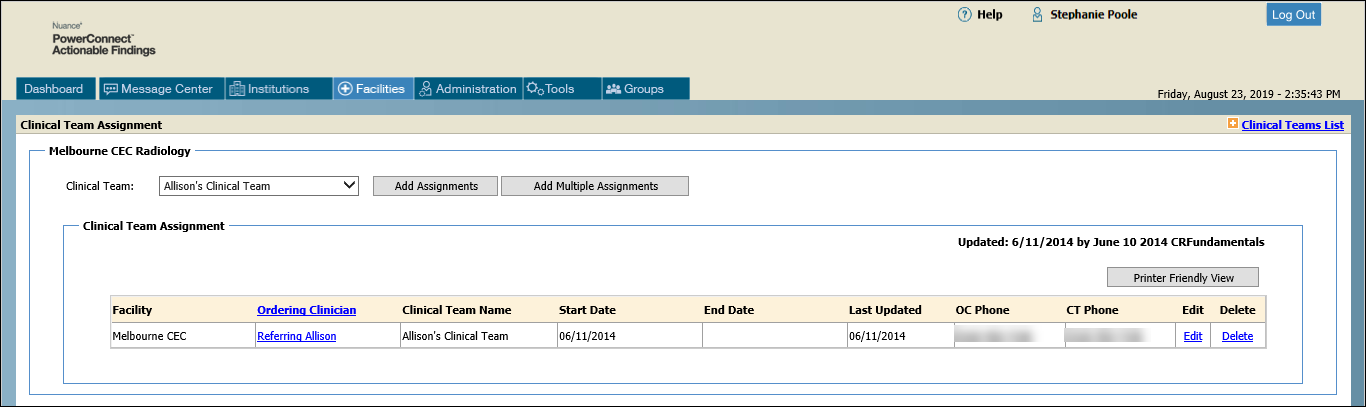
Use the Add Assignments button to add a new member to a clinical team. The Clinical Team Assignment dialog box opens.
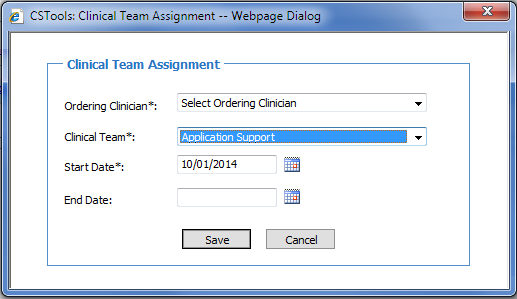
Field |
Description |
Ordering Clinician* |
Select an OC. The list shows all OCs in the institution's OC directory. |
Clinical Team* |
Select a clinical team. The list shows all clinical teams available for the group selected on the main clinical teams window. |
Start Date* |
Select the date on which the OC becomes part of the clinical team. Default is today's date. |
End Date |
Select the date on which the OC is removed from the clinical team. |
Note that an OC can be assigned to only one clinical team within the selected start/end dates for the selected facility. If the OC is already assigned to a clinical team and the system detects a conflict, the following message opens:
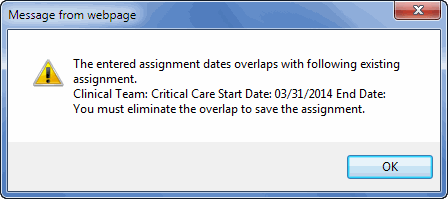
Use the Add Multiple Assignments button to assign several member to a team simultaneously. The Add Clinical Team Assignments window opens.
1. From the Filter Criteria, select a Start Date and click Go. Doing this displays a list of OCs who are not currently assigned to a clinical team on that starting date. (You can select a specific OC from this window if you choose to by entering a last name, first name, and so on.)

3. From the list of OCs that appears, select one or more to assign to a specific clinical team. Only OCs who are available on the starting date you selected will appear in the list.

5. Select an End Date for this assignment (if applicable).
6. Select the clinical team to which you want to assign these OCs.
7. When finished, click Save. The names of the individual OCs that you assigned to the clinical team appears in the Clinical Team Assignment list.