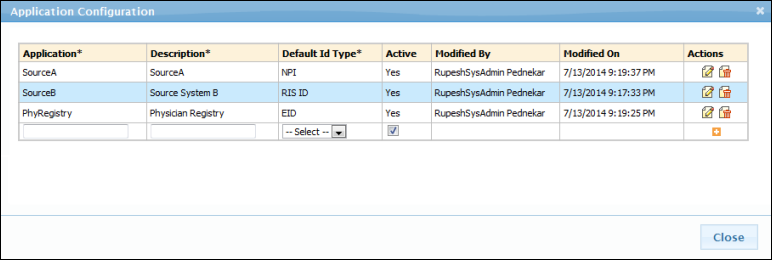
Use the Manage Application task to create additional applications and edit existing applications. These applications will appear in the Application drop-down list in the MBS -Physician Directory Synchronization link.
From the Actions hyperlink, select the Manage Application task to open the following dialog box.
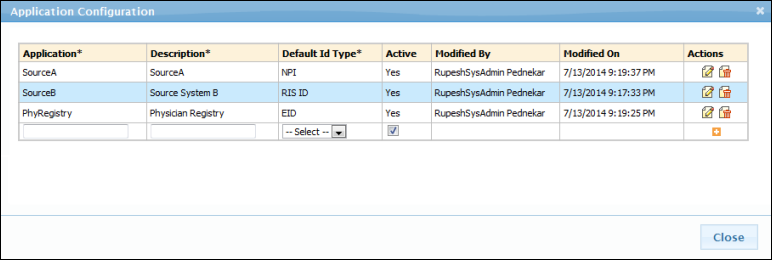
Use the following table as a guide when creating or editing an application.
NOTE: Field names followed by an asterisk (*) are required. |
Field |
Description |
Application* |
Enter a name for the application. |
Description* |
Enter a description for the application. |
Default ID Type* |
Select the default ID from the drop-down list. (Create or edit an ID type from the Manage Application ID Type link.) |
Active |
Select this check box to activate the application. |
Modified By |
Name of the person who entered/modified this application. (Read only information; appears after you add or edit an application.) |
Modified On |
Date and time the application was added/modified. (Read only information; appears after you add or edit an application.) |
Actions (icons) |
|