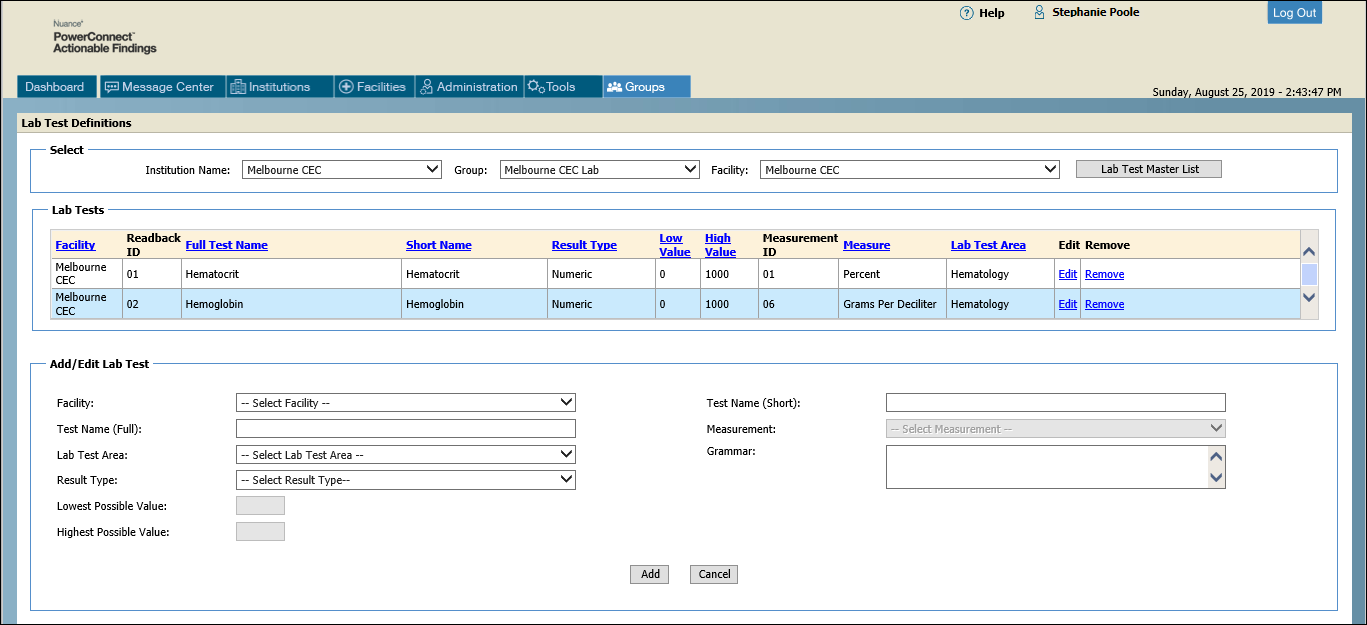
Lab test definitions allow you to select predefined labs from a master list, or create new lab tests.
To add or edit lab test definitions:
1. Click Groups > Lab Tests.
2. Select an institution, group, and facility. Any existing lab tests for this group appear in the Lab Tests section of the window.
3. To select a lab from the master list:
Click the Lab Test Master List button and select one or more lab tests.
When finished, click OK.
4. To add a new lab not on the list, fill in the information fields under Add/Edit Lab Test and click Save.
5. To edit a lab in the Lab Tests list, click the Edit link to the right of the lab. The lab test's current information is copied to the Add/Edit Lab Test section of the window, allowing you to edit and save your changes.
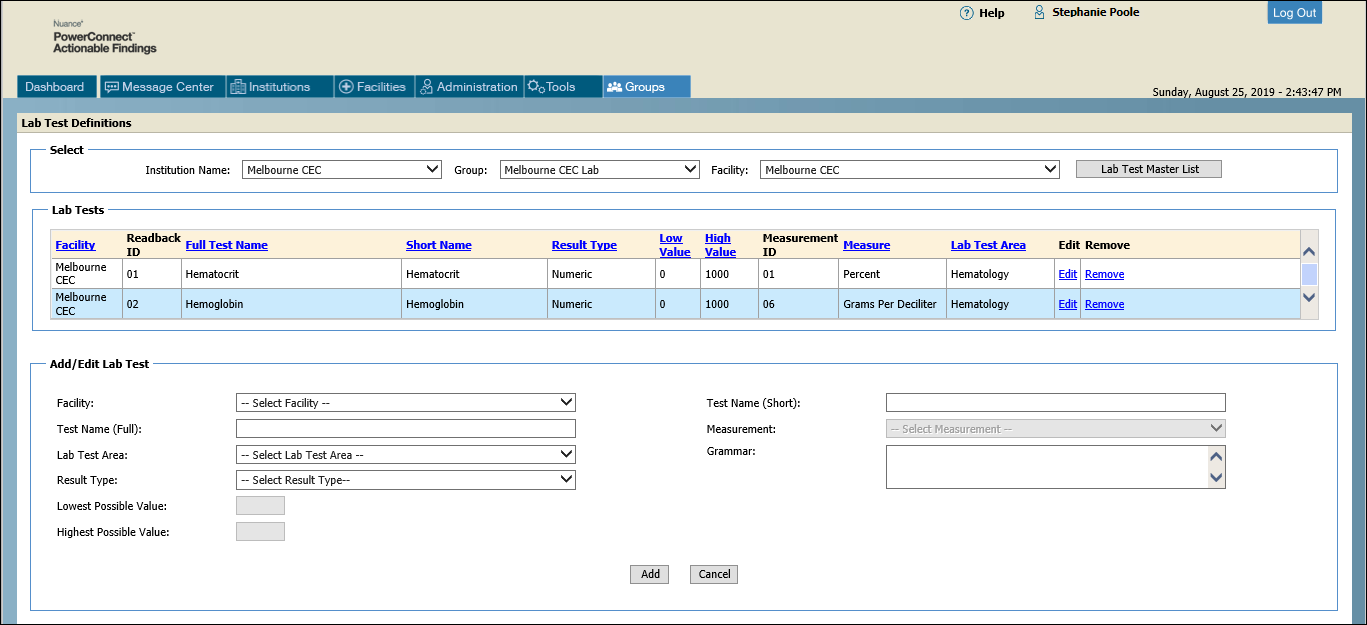
NOTE: Field names followed by an asterisk (*) are required. |
Section |
Field |
Description |
Select |
Institution Name, Group, Facility |
Select the appropriate item from each drop-down list. |
Lab Test Master List button |
Click to view and select one or more existing lab tests to add to this group. |
|
Lab Tests |
N/A |
Displays the information about each lab test. Also allows you to edit or remove a lab test from the group. |
Add/Edit Lab Test |
Facility* |
Select a facility |
Test Name (Full)* |
Enter the full name for the test |
|
Lab Test Area* |
Select the appropriate lab test area from the list (for example, Hematology; Microbiology; Chemistry). |
|
Result Type* |
Select the appropriate result type from the list (for example, Numeric; Positive/Negative) |
|
Lowest Possible Value |
Enter the lowest possible value for this test (enabled only when Result Type is Numeric). |
|
Highest Possible Value |
Enter the highest possible value for this test (enabled only when Result Type is Numeric). |
|
Test Name (Short)* |
Enter a short version of the test name; this can be the same as the full test name. |
|
Measurement |
Select the type of measurement indicated in the two values fields (Lowest Possible and Highest Possible). |
|
Grammar |
Enter phonetic pronunciations of hard-to-pronounce test names here. |