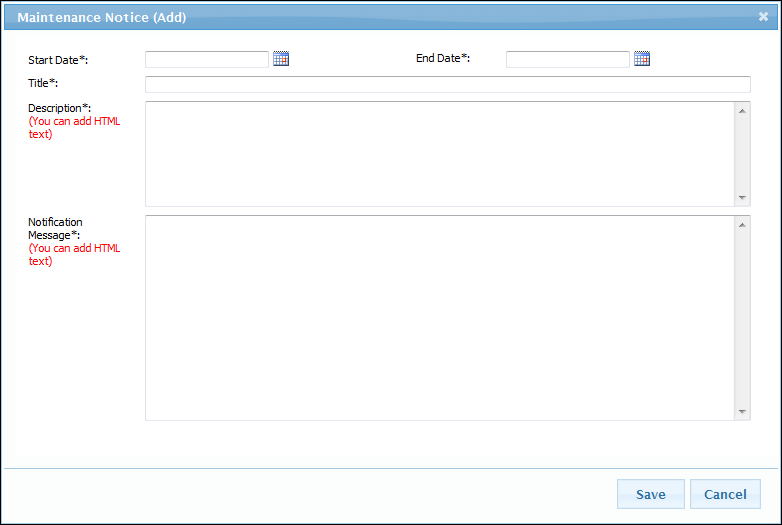This feature allows you to create a customized notification that will be displayed when end users click the Maintenance Notification icon (that would be located in the upper-right portion of all application windows). Use this tool to create messages in either plain text or HTML.
You can select a Start Date and End Date for the notification message. Once the End Date has passed, the notification icon no longer appears in the application windows. However, the system keeps a copy of each message you create, allowing you to review your past messages.
In addition, you can edit or delete the active message if needed.
To manage maintenance notices, click Tools > Maintenance Notice. Any current or previous notices that you have not deleted appear in the list, as shown in the example below.

Click the View link to open the Maintenance Notification (View) window. The illustration below shows an example view in HTML text.

Click the Add Maintenance Notification link to create a new notice for posting. Select a Start Date and End Date. You can either type plain text in the Description and Notification Message boxes, or enter HTML code. When finished, click Save. Your notification will appear in, and be removed from, the upper right portion of the application windows based on the dates you selected.