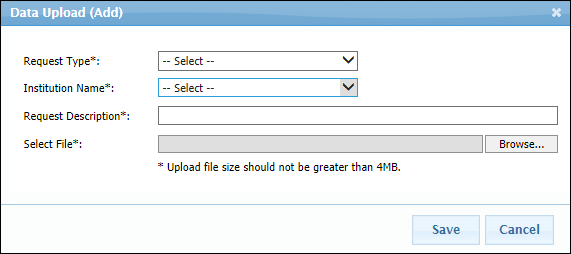This feature allows you to perform several tasks relating to data uploads.
To manage new data uploads, click System Admin > Data Upload.
You can search for previous uploads on the system based on Institution name, type of request, date, and other criteria. The returned results allow you to view the request results and status, as well as view the Excel worksheet used for the upload.

Click the Download Templates link in the upper right to download an Excel template based on the type of upload you want to perform: OC Upload; OC External ID Update; OC Device Upload; or Specialists Upload.
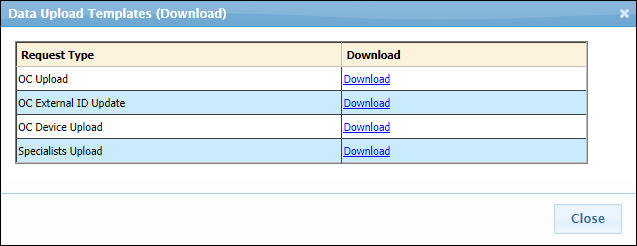
Click the Add Request link in the upper right to fill in a data upload request form. This form asks for the Request Type; Institution Name; Request Description; and the file you want to upload. In addition, for all of the OC-related uploads, a Directory field appears. And for the Specialists upload, a Group field appears. All of these fields are required.