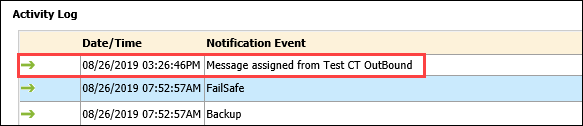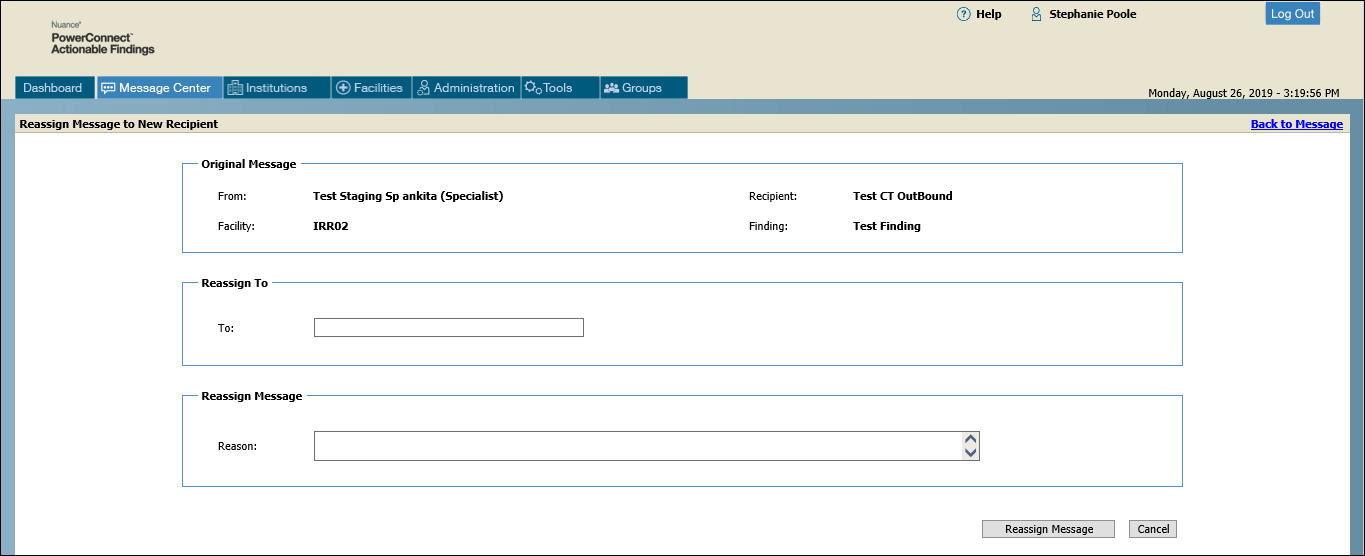
You might need to reassign a message if the original Ordering Clinician (OC) is unavailable or if the original OC is no longer the patient’s attending provider (wrong OC).
From the Message Details window, click the Reassign Message button. The following window opens.
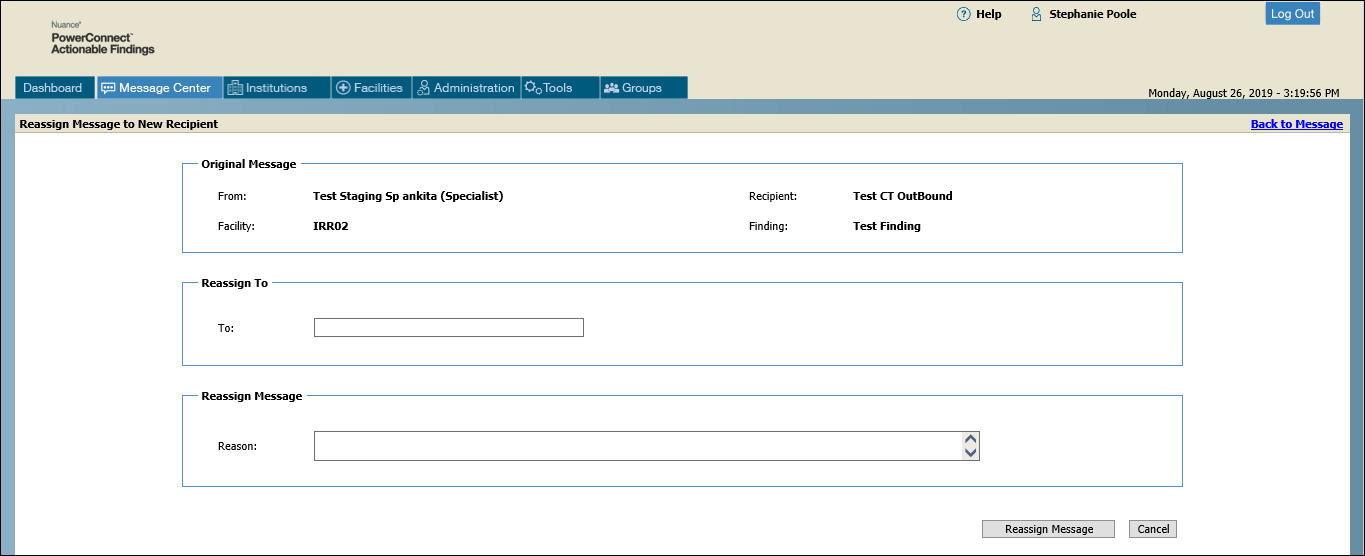
To improve performance when searching for an OC recipient to whom you want to reassign a message, the following guidelines apply:
-- The search returns only active physicians and clinical teams.
-- The search looks primarily for the First Name and Last Name of the OCs, and the Name associated with the clinical team. (Clinical team Short Names are not returned at the top of the list).
-- The search looks only for clinical teams with at least one device having an event type of Primary or ALL device notification.
-- Searches are not case sensitive.
-- In the event there are many similar names, you can search using phrases like Smith, Ro or Smith, Roger. The search recognizes that the Last Name appears before the comma character while the rest as first name of the OC. (This does not apply to Clinical Team.)
-- If you want to view more than the standard results list, use the % character at the end of the search to return the top 50 names from which you can choose your recipients.
Section |
Link or Task |
Description |
Original Message |
All fields |
Read-only |
Reassign To |
To |
Begin typing the name of the ordering clinician or clinical team to whom you want to forward the message. A directory listing of all names appears. Select the name from the list. Note: Only those clinical teams that are associated with the selected facility are displayed in the drop-down list. |
Reassign Message |
Reason |
Enter text explaining your reason for reassigning the message. |
After clicking the Resend Message button, the Message Reassigned dialog box opens, allowing you to click OK. You also have the option to prevent this page from creating more messages.
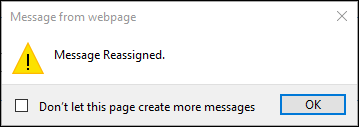
You are returned to the Message Details window where a new entry regarding the message reassignment appears in the Activity Log section.