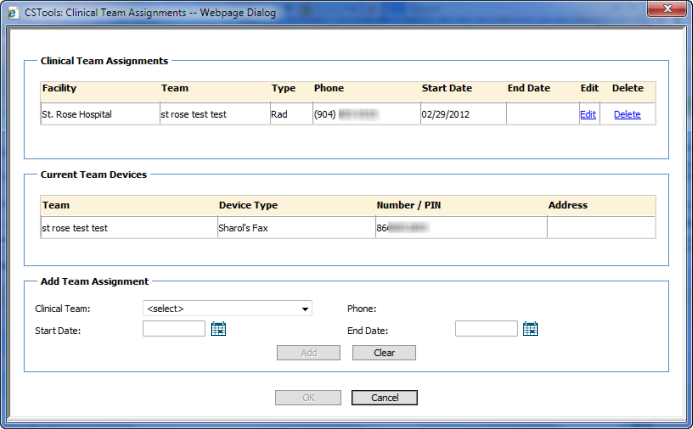
When adding a new ordering clinician (OC), or editing an existing one, you can assign the OC to a clinical team. You can also edit and delete clinical team memberships from this location.
To manage clinical team memberships for an OC:
1. Click Institutions > Add/Edit OC Directory and select an institution from the drop-down list.
2. Click the OC directory name link.
3. Find the OC you want to manage and click the link on either their first or last name to open the Edit Ordering Clinician Information window.
4. Near the bottom of the window, under the Hospital Configurations section, click the Clinical Team Membership link. The Clinical Team Assignments window opens. (For a new OC, the Clinical Team Assignments (and Current Team Devices) sections are empty. If the OC is currently assigned to a clinical team, the team assignments appear in the window.)
5. Use the table below the illustration as a guide when entering the information.
6. When finished adding or editing an assignment, click Add (if editing, the Add button becomes Update).
7. When finished editing or adding all assignments for this OC, click OK to close the Clinical Team Assignments window.
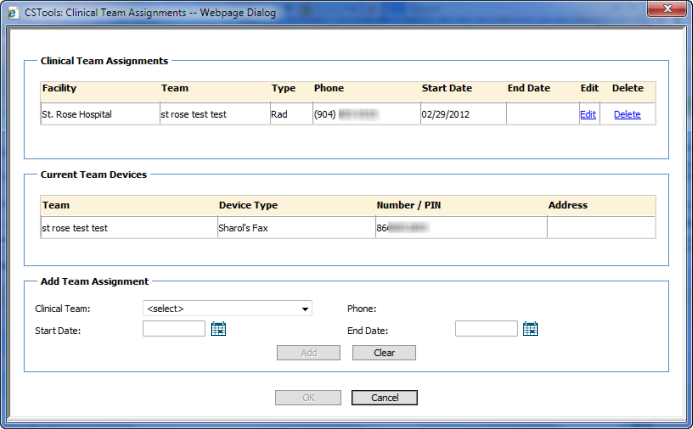
NOTE: An OC can belong to only one clinical team per facility during a given time period. If you add a team assignment that conflicts with an existing assignment, the system gives you an error message. |
Section |
Field |
Description |
Clinical Team Assignments |
Edit |
Click to edit the End Date. Once yo have created an assignment, the only parameter you can edit is the end date. |
Delete |
Click to delete this team assignment for the OC. |
|
Current Team Devices |
All fields |
All fields are read-only, informational fields. |
Add Team Assignment |
Clinical Team |
Select the clinical team to which you want to add this OC. |
Phone |
A read-only field indicating the clinical team's contact number (this is not an Actionable Findings notification device for the team). |
|
Start Date |
Enter a start date by clicking the calendar icon and selecting the day and month you want this OC to become a member of this clinical team. |
|
End Date |
Enter an end date by clicking the calendar icon and selecting the day and month you want this OC to be removed from this clinical team's Actionable Findings notifications. |