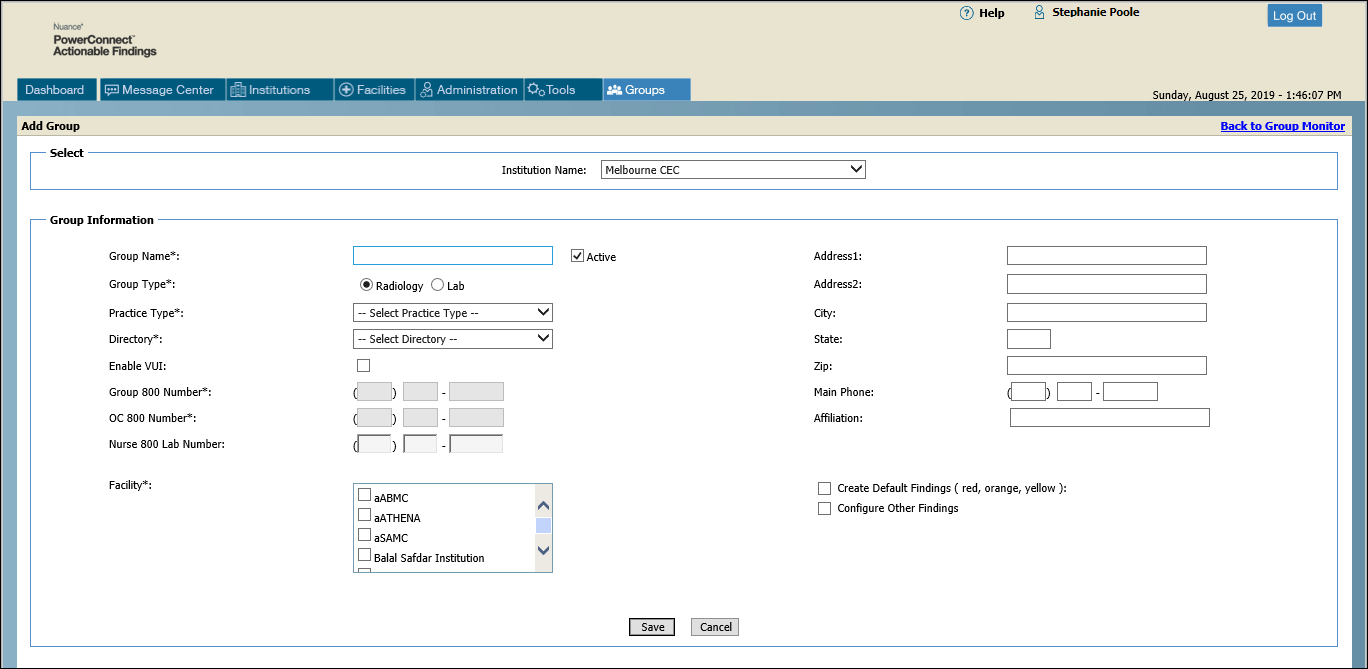
Use one of the following methods to add a new group to an institution:
Click Groups > Add Group and select an institution from the drop-down list.
Click Groups > List Groups, select an institution, and click the Add Group link.
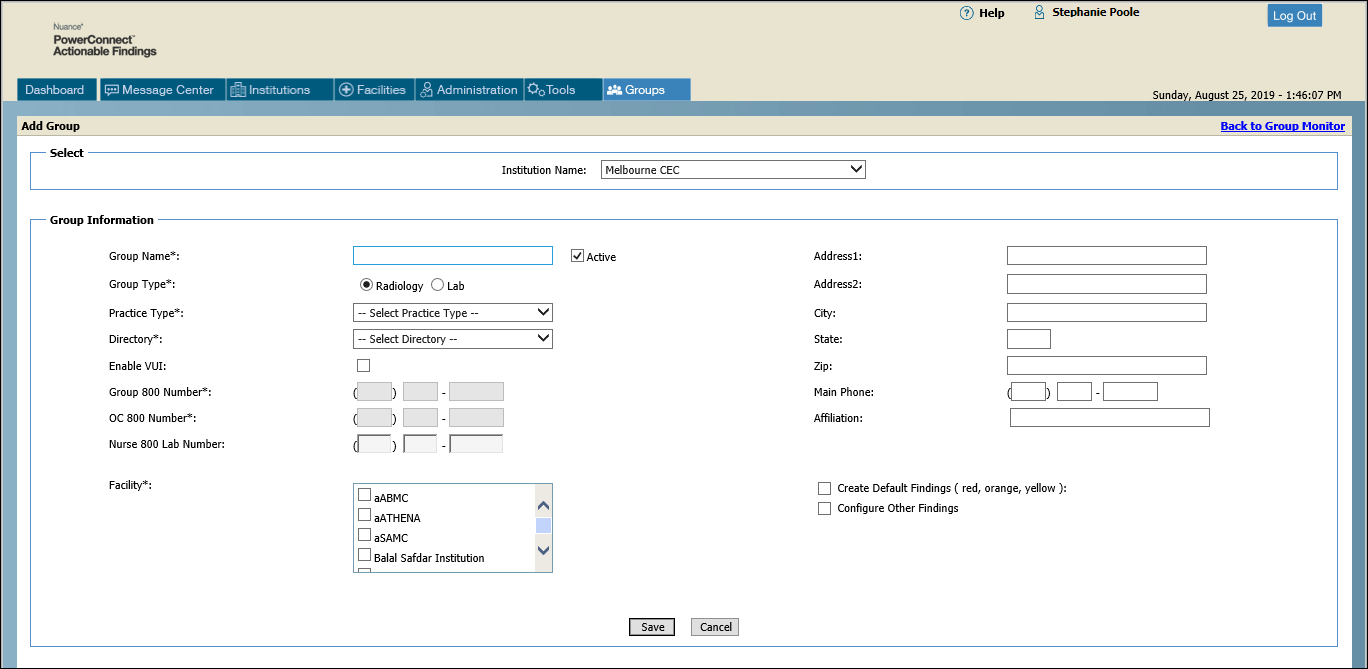
If you select the Create Default Findings check box, the Group Preferences window opens, allowing you to continue adding information about the group you just created. Besides editing group preferences here, you can use links to get to the Group Maintenance and Findings and Notifications windows.
NOTE: Initially, the default findings all have escalation times and compliance goals set to zero. Edit the default findings to add the times you want to use. |
If you select the Configure Other Findings check box, the Findings and Notifications window opens, allowing you to add custom findings information for the group. Besides editing and adding findings here, you can use links to get to the Group Maintenance and Group Preferences windows.
NOTE: Field names followed by an asterisk (*) are required. Fields that are self-explanatory, such as City and State, are not described in the table below. |
Field |
Description |
Group Name* |
Enter a name for the group. |
Group Type* |
Select either Radiology or Lab. Note that selecting Lab makes the Nurse 800 Lab Number field available, and changes the Create Default Findings list to red only. |
Practice Type* |
Select one. Choices include Radiology, Oncology, Nephrology, Lab, Cardiology, and Microbiology. |
Directory* |
Select the OC directory for the group. (In most instances there is only one OC directory for each institution.) |
Enable VUI |
Select to enable Voice User Interface for message retrieval and forwarding. |
Group 800 Number* |
Enter the number that subscribers in the group use to create a CTR message using the telephone. |
OC 800 Number* |
Enter the number that ordering clinicians use to pick up messages from the group. |
Nurse 800 Lab Number* |
Enter the number that nurses can use to pick up lab messages. Note that this field is enabled only when the Group Type is Lab. |
Facility |
Select the facility, or facilities, with which you want to associate this group. Lists all active facilities in alphabetical order. |
Create Default Findings |
Select to create the standard findings levels for the group. Note that findings for Radiology groups are red, orange, and yellow, while findings for Lab groups is red alone. (You must select either this check box or the Configure Other Findings check box.) |
Configure Other Findings |
Selecting this check box allows you to create additional findings for the group. (You must select either this check box or the Create Default Findings check box.) |