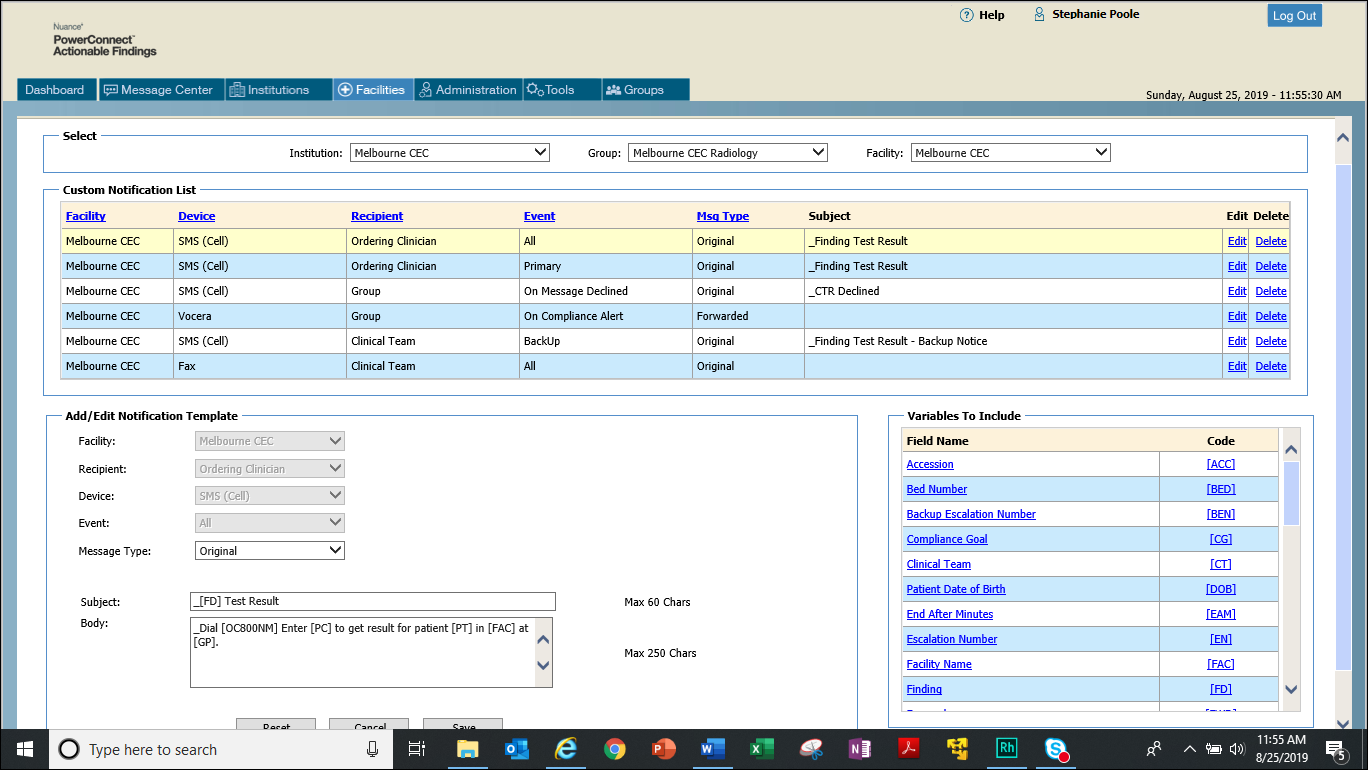
PowerConnect Actionable Findings comes with default notifications for different types of devices, such as cell phones, pagers, and so on. In some instances, customers might choose to modify these defaults. When you modify a default notification, you create a custom notification.
Custom notifications allow you to define notification templates for different devices (email, fax, SMS, pager), recipients (OC, RC, Unit, Clinical Team, Group, Unit), and notification events (primary, backup, fail-safe, and so on).
Note that the items in the Events list change depending upon the type of Recipient you select. Click here to see what events each recipient can receive.
A notification's subject and body contain variables as well as plain text. Variables insert information from the PowerConnect Actionable Findings database into the notification. When creating a custom notification, you can insert additional variables into the subject and body areas. The Variables to Include list contains over 40 items you can add.
To add a variable, place your cursor in the subject or body where you want to insert the variable, and click either the Field Name or Code link (in the Variables to Include list). The variable, enclosed with brackets, is inserted into the message.
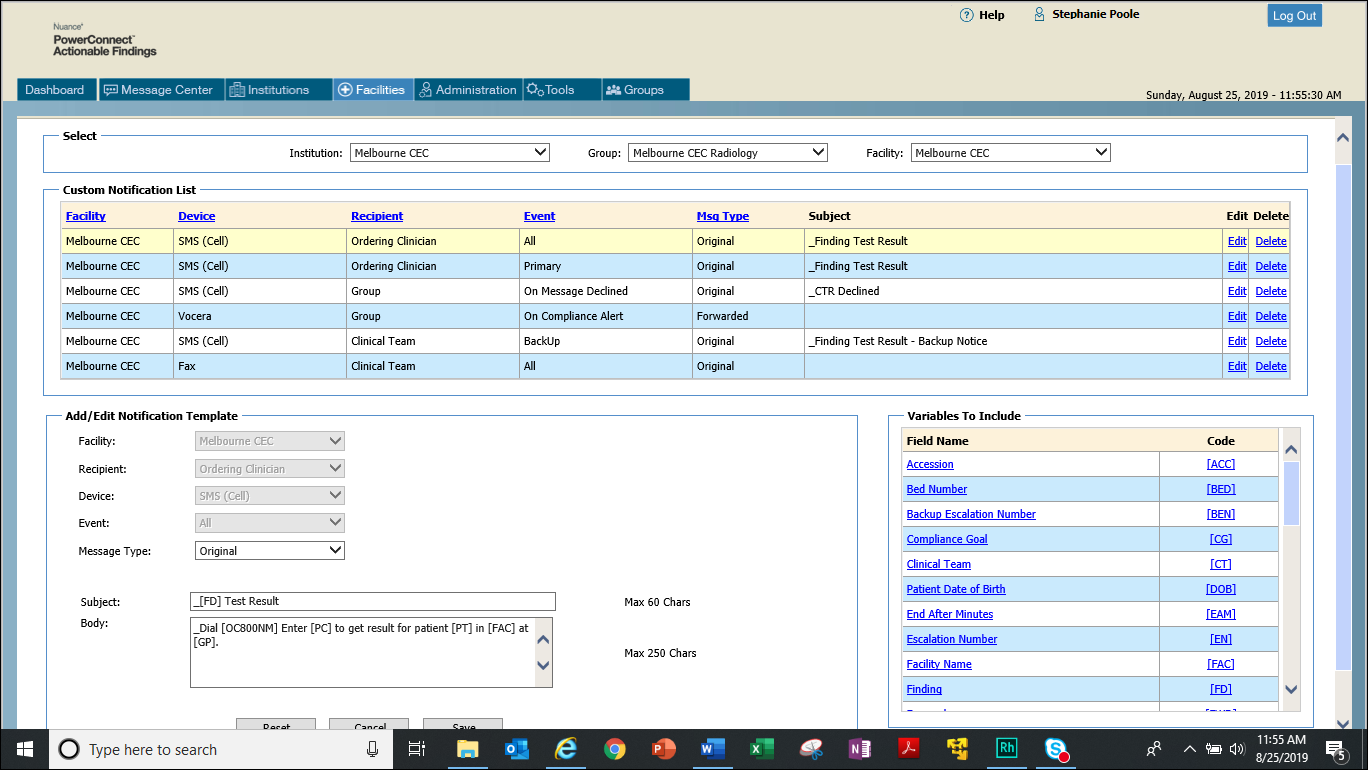
NOTE:: Field names followed by an asterisk (*) are required. Fields that are self-explanatory are not described in the table below. |
Section |
Field |
Description |
Select |
Institution, Group, and Facility |
You must select an item from each list before you can create a custom notification |
Custom Notification List |
Edit |
Allows you to edit the subject, body, and message type of the notification. |
Delete |
Removes the custom notification from the system. |
|
Add/Edit Notification Template |
Facility |
Allows you to select a facility if you did not specify one already. Otherwise this field appears as read-only. |
Recipient |
Select either Ordering Clinician, Reporting Clinician, Clinical Team, or Group. |
|
Device |
Select either email, fax, SMS, SMS with link, alpha pager, or numeric pager. |
|
Event |
The list of events varies based upon the recipient. Click here to see what events each recipient can receive. |
|
Message Type |
Choose either Original or Forwarded for the notification. |
|
Subject |
Enter the subject of the message here. This field can contain variable and plain text. If you insert a code manually (instead of by clicking the link), enclose the code with brackets [ ] to distinguish it from plain text. |
|
Body |
Enter the body of the message here. This field can contain variable and plain text as well. If you insert a code manually (instead of by clicking the link), enclose the code with brackets [ ] to distinguish it from plain text. |
|
Reset |
Click to return the notification to its default values. |
|
Cancel |
Click to cancel your changes without saving. |
|
Save |
Click to save the changed notification to the system. If you save, the notification appears in the Custom Notification List section. |
|
Variables to Include |
Field Name |
Description of each available variable. Use the scroll bar at the right to view the other variables. |
Code |
The code is the field you actually insert into your subject and body. When the recipient views the message, the codes are replaced with their actual values from the PowerConnect Actionable Findings database. |