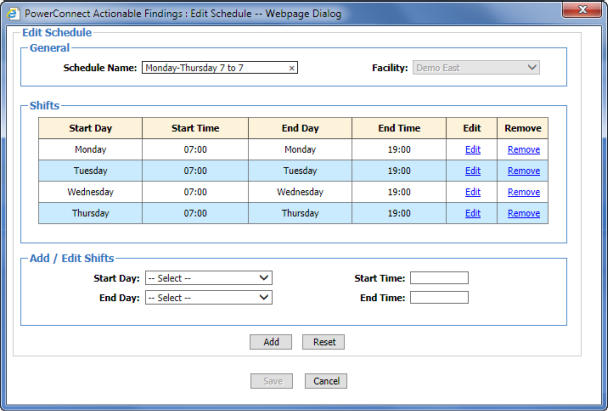NOTE: Remember that schedules are assigned to after-hours notification devices. |
1. Click Institutions > Schedules.
2. Select the institution you want to work with. The Schedule Listing results appear.
3. If the institution has more than one facility, click the Facility drop-down list to select the facility you want to work with.
4. Click Add Schedule (at the bottom left) to add a new schedule to the list. (Or click Edit on an existing schedule to modify it.)

5. Using the PowerConnect Actionable Findings: Add Schedule -- Webpage Dialog box (or Edit Schedule dialog box), enter a name for the schedule in the Schedule Name field. Try to make the schedule name as descriptive as possible. For example, Schedule for Thurs-Sun Day Shift.
NOTE: Each Schedule Name must be unique within your institution. |
6. If you have access to multiple facilities, select the correct Facility from the drop-down list.
7. Enter the information for one or more shifts to create a schedule:
Start Day: Select a day of the week for the beginning of the shift.
End Day: Select a day of the week for the end of the shift.
NOTE: The start and end days for a shift might be different days. For example, your facility’s night shift starts on Monday evening and ends on Tuesday morning. |
Start Time: Click in the field and select a time for the shift to begin.
End Time: Click in the field and select a time for the shift to end.
NOTE: You can also type directly into the field if the selections (every 30 minutes) do not fit your schedules. |
TIP!: Create or select a schedule that includes all of the hours that the OC/CT is working (meaning, the hours they are available to respond to actionable findings notifications). |
8. Click Add to place the shift in the Shifts list.
9. Add as many shifts as you need to create the schedule.
10. When finished, click Save.
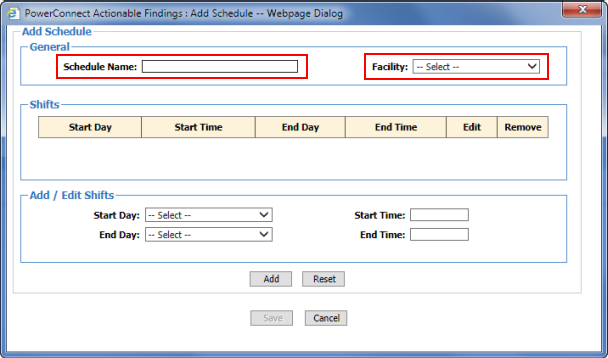
The illustration below is an Edit Schedule dialog box showing an example of a possible after-hours schedule for an OC/CT that works four 12-hour shifts, beginning Monday at 07:00 and ending Thursday at 19:00.